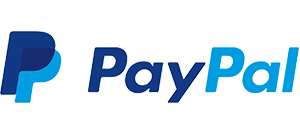

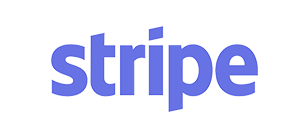

Collecting payments just got a lot easier. Now, Sage 50 Accounting seamlessly integrates with three payment providers: PayPal, Paya, and Stripe. Giving you more ways to get paid—and giving your customers more options to “pay now.” So they can conveniently pay from anywhere using their go-to debit card, credit card or preferred bank account.
No more manual data entry. No more chasing late payments.
All our payments providers automatically post transactions into your Sage 50 General Ledger.
Now customers can pay, the moment they receive an invoice.
Get a complete view of transactions, right from when the invoice is paid, to when the money enters your account.
No need for you to deal with all the little details of invoice payments when we do it all for you.
Choose the provider that’s best for your clients and your business. More options mean more flexibility for your customers to pay with the method they’re most comfortable with.



To download the Sage 50 (2018.2) update: Go to the "Services" tab on the product menu bar, "Check for updates", then select Sage 50 (2018.2) to download.
1 Additional fees, Internet access, and credit card required. Merchant Account activation subject to underwriting approval and acceptance of terms and conditions.